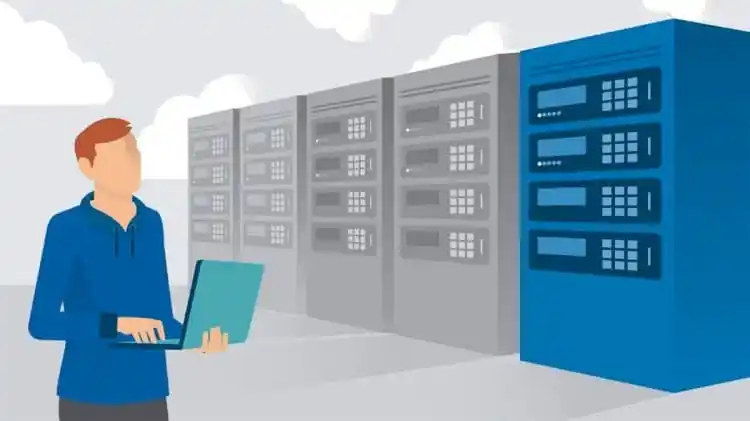You can see the product name, description (TIMEBASED_EVAL channel) and activation expiration time.
slmgr /rearm
You can extend your Windows Server trial period for up to 5 times. Thus, the maximum lifespan of Windows Server Free Trial can be extended to 3 years = 180 days * 6 (however, under the terms of using Evaluation versions of Microsoft, you shouldn’t use the trial version for commercial purposes).
After the expiration of the trial period, the system starts asking for activation and shutting down every hour with the following events in the Event Viewer:
Log Name: System Source: USER32 Event ID: 1074 Description: The process C:\Windows\system32\wlms\wlms.exe Server1 has initiated the shutdown of computer Server1 on behalf of user NT AUTHORITY\SYSTEM for the following reason: Other (Planned) Reason Code: 0x80000000 Shutdown Type: shutdown Comment: The license period for this installation of Windows has expired. The operating system is shutting down.Or:Log Name: Application Source: WLMS Event ID: 100 Description: The license period for this installation of Windows has expired. The operating system will shut down every hour.
Also, you see the notification Windows License is expired on your desktop.
This article should help you if you performing productive tasks in the evaluation version of Windows Server and want to upgrade it to full Windows Server edition, while keeping your data and without need to completely reinstall the operating system.
If you try to specify the KMS or the Retail/MAK product key for the Windows Server Evaluation edition, the following warning appears: “This edition cannot be upgraded”.

When you try to install the retail key using the slmgr tool (slmgr /ipk xxxxx-xxxxx-xxxxx-xxxxx-xxxxx) you will receive the error:
Error: 0xC004F069. On a computer running Microsoft Windows non-core edition, run ‘slui.exe 0xC004F069’ to display the error text.

But not everything is so sad :).
You can use DIM to verify if you are using Windows Server Evaluation edition. Run an elevated command prompt and execute the command:
DISM /online /Get-CurrentEdition

As you can see, the Current Edition line indicates that the current Windows version is — ServerStandartEval.
Get the list of Windows Server editions to which you can upgrade your current Eval edition:
DISM /online /Get-TargetEditions

As you can see, the current ServerStandardEval edition has been upgraded to the following Windows Server 2016 / Windows Server 2019 editions: ServerDatacenter or ServerStandard.
Upgrade Restrictions for Windows Server Evaluation
Here are some upgrade restrictions that you need to know before converting Windows Server Evaluation to the full edition:
- You can convert only the full GUI version of Windows Server. Server Core or Nano Server can’t be converted this way;
- You cannot upgrade a server with a domain controller role (Active Directory Domain Services role). You must demote the DC and uninstall this role first;
- It is unable to upgrade from the Windows Server Eval Datacenter to Windows Server Standard Full.
Windows Server 2016: Converting Evaluation to Licensed Version
To upgrade Windows Server Evaluation to a full version, you need to use a public KMS (GVLK) key for Windows Server 2016. The conversion is performed via the command prompt using DISM. For example, to upgrade your Eval edition to the Retail version of Windows Server 2016 Standard, use the command:
dism /online /set-edition:ServerStandard /productkey:WC2BQ-8NRM3-FDDYY-2BFGV-KHKQY /accepteula

If you specify your retail or MAK key instead of a public GVLK key in the DISM command, an error will appear:
Error 1168
The specified product key could not be validated.
Check that the specified product key is valid and that it matches the target edition.

DISM /set-edition command, it hangs by 10%. In this case, we recommend you find and stop the Software Protection Service and disable Internet access (you can even disconnect the Ethernet cable from the LAN).DISM /online /Set-Edition:ServerDatacenter /ProductKey:CB7KF-BWN84-R7R2Y-793K2-8XDDG /AcceptEula
After you run this command, wait for the message Command completed successfully (in some cases it may take several hours!!!). After that restart your server and make sure you have a full Standard edition installed.
winver.exe

If a KMS server is deployed in your local network, you can use it to activate your Windows Server OS with the following commands:
slmgr /ipk WC2BQ-8NRM3-FDDYY-2BFGV-KHKQY (it is a GVLK key for Windows Server 2016 Standart, another product key is used for Datacenter, it is listed above)
slmgr /ato
If there is no KMS server, you can specify your MAK or Retail product key for Windows Server and activate the OS as usual: via the Internet or by phone.
Windows Server 2019: Upgrading Evaluation to Full Version
To convert Windows Server 2019 EVAL to a full edition, you need to use the GVLK (KMS) keys for Windows Server 2019. You can upgrade to Windows Server 2019 edition the same way.
Convert Windows Server 2019 Evaluation to Windows Server 2019 Standard:
dism /online /set-edition:ServerStandard /productkey:N69G4-B89J2-4G8F4-WWYCC-J464C /accepteula
Convert Windows Server 2019 Evaluation to Windows Server 2019 Datacenter edition:
dism /online /set-edition:ServerDatacenter /productkey:WMDGN-G9PQG-XVVXX-R3X43-63DFG /accepteula


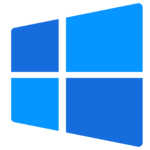
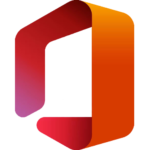
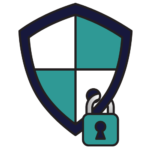
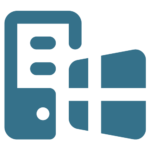
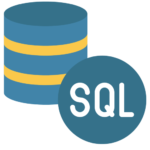
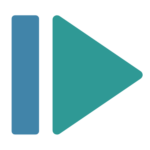
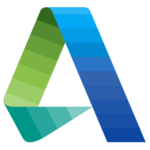
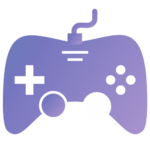
 OPERATING SYSTEM
OPERATING SYSTEM
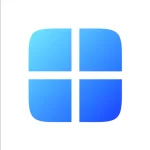 Windows 11
Windows 11
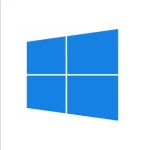 Windows 10
Windows 10
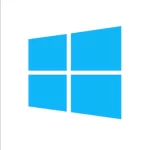 Windows 8.1
Windows 8.1
 Windows 7
Windows 7
 Windows xp
Windows xp
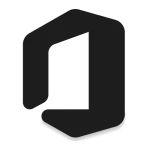 OFFICE APPLICATION
OFFICE APPLICATION
 Office 365
Office 365
 Office 2021
Office 2021
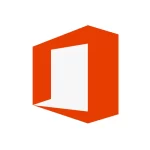 Office 2019
Office 2019
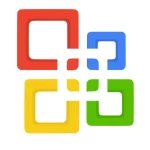 Office 2013
Office 2013
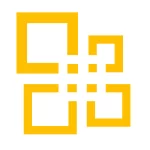 Office 2010
Office 2010
 Visio 2021
Visio 2021
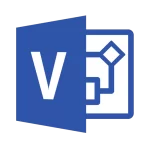 Visio 2019
Visio 2019
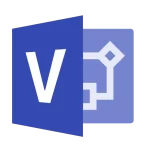 Visio 2016
Visio 2016
 Project 2021
Project 2021
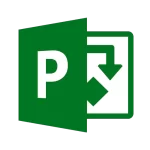 Project 2019
Project 2019
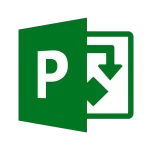 Project 2016
Project 2016
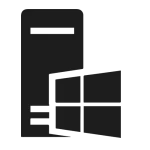 WINDOWS SERVER
WINDOWS SERVER
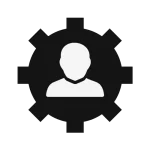 UTILITY
UTILITY
 Gift Cards
Gift Cards
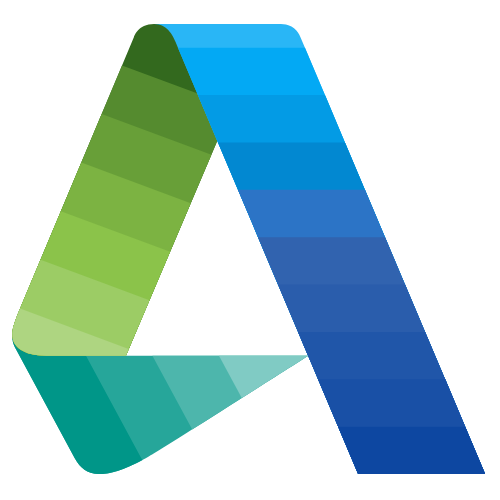 Autodesk
Autodesk
 Autocad 2024
Autocad 2024
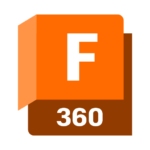 Fusion 2024
Fusion 2024
 Revit 2024
Revit 2024
 Navisworks 2024
Navisworks 2024
 Inventor Pro 2024
Inventor Pro 2024
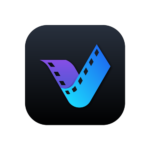 Video Editor
Video Editor
 PDF Editors
PDF Editors
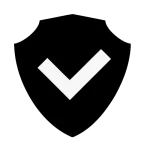 SECURITY AND ANTIVIRUS
SECURITY AND ANTIVIRUS
 Mcafee
Mcafee
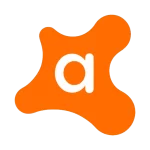 Avast
Avast
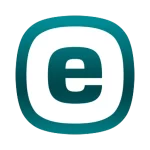 Eset
Eset
 Bull Guard
Bull Guard